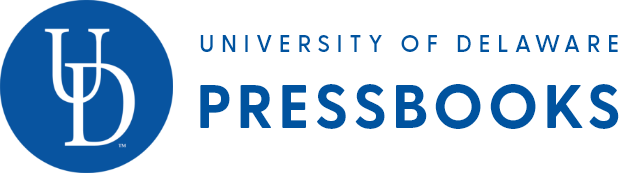8 Chapter Seven: Slides and PowerPoint Presentations — Writing at Work: Introduction to Professional Writing
Chapter Seven: Slides and PowerPoint Presentations
To PowerPoint or Not to PowerPoint?
Microsoft introduced PowerPoint in 1990, and the conference room has never been the same. Millions were amazed by the speed with which a marketing professional or an academic could put together a consistent, professional-looking slide presentation. And then…
At some point, somebody with critical thinking skills asked a great question: “Do we really need all these slideshows?” The stock images of arrows, businesspeople in suits, and stick figures scratching their heads, and the glowing, jewel-toned backgrounds eventually looked tired and failed to evoke the “wow” reaction presenters desired.
Microsoft is attempting to refresh the design options for PowerPoint, and there are dozens of good alternatives, some of which are free (Keynote, Slide Bureau, Prezi, SlideRocket, Easel.ly, Emaze, Slidedog). But the fundamental problem remains—text-heavy, unfocused, overlong presentations are the problem, not the software. If you are sure that a visual presentation will provide something necessary to your audience, then keep the number of slides and the amount of text on each slide to a bare minimum. Think of a slide presentation as a way of supporting or augmenting the content in your talk; don’t let the slides replace your content.
If you had planned to read your slides to the audience, don’t. It’s considered one of the single most annoying things a presenter can do. Excessively small text and complex visuals (including distracting animations) are frequently cited as annoyances.
Try to design your slides so that they contain information that your viewers might want to write down. For example, good presentations often contain data points that speakers can’t just rattle off or quick summaries of key concepts that viewers won’t be able to make up on the fly. If you can’t explain how the slides add value to your presentation, then don’t use them.
To get a feel for what may annoy your audience, try Googling “annoying PowerPoint presentations.” You’ll get a million hits containing helpful feedback and good examples of what not to do. And, finally, consider designing your presentation to allow for audience participation instead of passive viewing of a slideshow—a good group activity or a two-way discussion is a far better way to keep an audience engaged than viewing a stale, repetitive set of slides.
Tips for Good Slides
All of the design guidelines in this book—CRAP in particular (see Chapter 5)—will help you create consistent, useful, and visually appealing slides. But all the design skill in the world won’t help you if your content is not tightly focused, smoothly delivered, and readable. Slides overloaded with text and/or images will strain your audience’s capacity to identify important information. Using complex, distracting transitions or confusing (or boring) graphics that aren’t consistent with your content are worse than having no transitions or graphics at all. Here are some general tips:
- Simplicity is best: use a small number of high-quality graphics and limit bullet points and text. Don’t think of a slide as a page that your audience should read.
- Break your information up into small chunks for your audience, and make sure your presentation flows well. Think of a slide as a way of reminding you and the audience of the topic at hand.
- Slides should have a consistent visual theme; some pros advise that you avoid using the stock PowerPoint templates, but the “Repetition” and “Alignment” aspects of CRAP are so important that if you don’t have considerable design skill, templates are your best bet. You can even buy more original-looking templates online if you don’t like the ones provided with the software.
- Choose your fonts carefully. Make sure the text is readable from a distance in a darkened room. Practice good “Repetition” and keep fonts consistent.
- Practice your presentation as often as you can. Software is only a tool, and the slide projector is not presenting—you are. Realizing this is half the battle.
Additional Resources:
“You Suck at PowerPoint: 5 Shocking Design Mistakes You Need to Avoid,” Jesse Desjardins.
“How to Give a Killer Presentation,” Harvard Business Review.
This chapter was derived from:
Naas, Jodi. Technical Writing. Open Oregon Educational Materials, n.d. https://openoregon.pressbooks.pub/technicalwriting/. Licensed under a Creative Commons Attribution-NonCommercial-ShareAlike 4.0 International License.